I got to say, I always like the tabs.
I use it all the time and it helps me to jump fast to the right parts of the code.
I also use the right mouse button / local menu and the
- show usage and
- jump to declaration
I got to say, I always like the tabs.
I use it all the time and it helps me to jump fast to the right parts of the code.
I also use the right mouse button / local menu and the
I did my testing on Windows 11 and the issue is the same as yours
I use that too. But you cannot add tabs to processing ide indefinitely. If the number of tabs exceeds the limits of the working program, the tab names disappear.
Can you explain?
There is the little down arrow at the right hand side next to the tabs to select any tab.
VS Code
VS Code does not support Cyrillic
The “error highlighting (underlining)” function in the code works incorrectly.
3. I intentionally make an error, but VS Code still runs the sketch normally.
4. The interface is inconvenient; you need to install additional extensions.
5. It’s complicated to use.
If you copy an error:
[{
......
"owner": "_generated_diagnostic_collection_name_#0",
"severity": 8,
"message": "Переменная \"Toggle\" не определена",
"startLineNumber": 14,
"startColumn": 1,
"endLineNumber": 14,
"endColumn": 2147483647
}]
Code:
import controlP5.*;
ControlP5 cp5;
Toggle state;
//boolean state;
void setup() {
size(400, 200);
cp5 = new ControlP5(this);
state = cp5.addToggle("button_clear")
.setPosition(10,50)
.setSize(80,20)
.setMode(Toggle.SWITCH)
.setState(true)
//.getState()
;
//cp5.end();
}
void draw() {
background(200, 200, 200);
}
void button_clear(boolean theValue1){
//state = cp5.addToggle.getState("button_clear");
println(theValue1);
}
For example, in the Arduino IDE, if the tabs don’t fit, you can move them with the cursor or mouse wheel. The tab names don’t disappear. You can also rearrange them, which is quite convenient. In the Processing IDE, you have to shorten the tab names to keep the top panel useful.
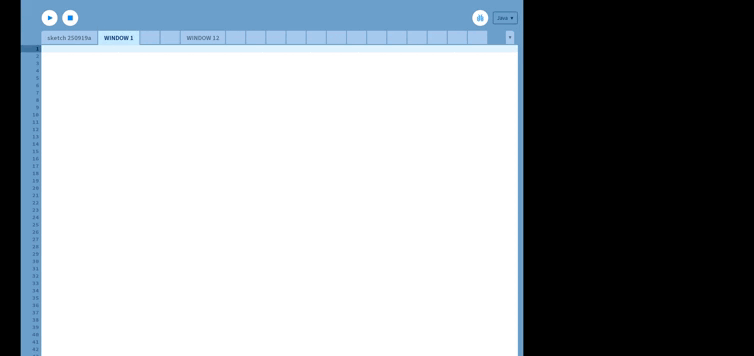
Ahh
I’ve never seen the name disappear except for for the tabs at the right. Never some of them in the centre.
I might not have been observant enough.
I agree that you can use the button to deploy the list of tabs. But this is inconvenient since the user gets used to the top panel during operation.
I had a moment to check and dive deep into the LSP, this will need to be merged into the next version of Processing so give us a moment to fix that one.
Thanks to Stefterv. We will wait )
It works incorrectly when importing a library from the sketchbook folder.
This is being worked on as per previous posts. ![]()
I often include the library jar file in my code and the error highlighting (underlining) works correctly:
Testing different scenarios for my workflow and sharing! ![]()
:)
Processing IDE
The tabs do not accept a number as the first character in the Processing IDE.
Tips and tricks:
The tabs DO accept a character and you can use a letter of the alphabet as the first character to arrange or group them. They will automatically be placed in alphabetical order.
I often add a z_clutter tab for code, comments, etc. that are not used but for my reference and this tab is the last one.
Processing VS Code IDE
The tab name can start with a number. You won’t see them in the Processing IDE!
They can be arranged as desired by moving them with the mouse.
:)
Cool beans!
Changes in Notepad++ are indeed reflected (updated) in the Processing IDE !
I made a change in Notepad++ and saw it change in the Processing IDE !
@sterretje Thanks for sharing this!
Notepad++ has numerous features and is very versatile and well suited for editing code and text.
Notepad++ has been around for over 21 years, as it was first released on November 24, 2003.
I have been using for almost 2 decades!
A very short list of what I use it for:
C and Java Language which has code folding built in.
Compare plugin which has proven very useful.
Hex Editor which was very useful in my embedded programming days.
View Tab has everything you could want in an editor!
Reference:
:)
Thank you. I’ll give it a try
Hi @Aigars,
Some guidance below for visitors to the topic. ![]()
There was a recent update and error underlining was not working until the fix in Processing 4.4.7:
Be careful not to delete the sketches you created!
Create a backup if you choose to delete these.
User sketches are here:
I also had some error underlining issues too with VS Code and Processing 4.4.7 but it was related to all my tinkering with VS Code settings! Entirely my fault in this case.
I did a VS Code restore for this and everything worked after:
I am careful now and document what works and able to restore easily to defaults.
VS Code is very much a learning curve for me as well!
And still learning things about the Processing IDE.
I have multiple versions of Processing and it sometimes gets complicated.
I have since learned to isolate each environment so they do not impact each other.
:)
What are your libraries installed? What is the operating system?
Hello @Aigars,
You did something very different in your pictures than I did.
The picture in that post showed where I put the controlP5.jar file:
References:
Home · processing/processing4 Wiki · GitHub < See library section for how to install a JAR file.
My system:
:)
You’re right, it works. I guess I didn’t wake up this morning. I misread the word “core” instead of “code”. ![]()