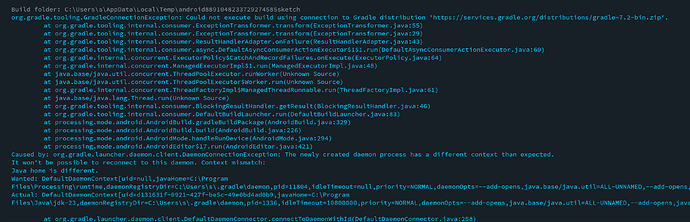*** UPDATE 1 ***
When you install software on a system with a lot of baggage it may impact your current install.
This is important to know even for beginners!
I will impact you at some point.
Baggage in this case is from previous installs:
- environment variables
- multiple versions of Java
- multiple versions of Processing
- .gradle folder
- preferences.txt
- registry
- Anything I missed!
Working Windows 10 development environment for my personal use:
- Windows 10 Pro Version 22H2
- Processing 4.4.4 (portable version) I do not use MSI install.
- Motorola Android Phone (Android version 14)
- Android Mode for Processing 4.6.1 (Installed July 28).
- I did an SDK update from the Processing menu.
- OpenJDK with PATH set in environment variables
With OpenJDK installed:
C:\Users\GLV>java -version
openjdk version “17.0.15” 2025-04-15
OpenJDK Runtime Environment Temurin-17.0.15+6 (build 17.0.15+6)
OpenJDK 64-Bit Server VM Temurin-17.0.15+6 (build 17.0.15+6, mixed mode, sharing)
When I removed the PATH in the environment variables it failed!
I tried to be rigorous testing this and will revisit another day.
This is currently working but still subject to further testing.
Windows 11 I am leaving for future exploration.
I want to see if an OpenJDK install works there.
May test other PATH settings to Processing as well.
Another day!
*** UPDATE 2 ***
Same day!
These were in some of the errors I saw in console when there were fails:
Caused by: net.rubygrapefruit.platform.NativeException: Could not start ‘C:\WINDOWS\system32\java.exe’
Caused by: java.io.IOException: Cannot run program “C:\WINDOWS\system32\java.exe” (in directory “C:\Users\GLV.gradle\daemon\7.2”):
This seemed to work (corrects above?) in environment user variables as well (replaced OpenJDK PATH) and points directly to folder with java.exe:

*** UPDATE 3 ***
I just had to test this!
Working Windows 11 development environment for my personal use:
- Windows 11 Pro
- Processing 4.4.4 (portable version) I do not use MSI install.
- Motorola Android Phone (Android version 14)
- Android Mode for Processing 4.6.1 (Installed July 28).
- I did an SDK update from the Processing menu.
- No other Java versions
- This is a recent fresh install of Windows 11 so little baggage except Microsoft bloat.
- Path in Environment Variables set to:
C:\Programs_Portable\Processing\app\resources\jdk\bin
This will be different for your system!
I am cautiously optimistic that this may be solution for getting Android Mode for Processing (4.6.1) to work with Processing (4.4.4) on W10 and W11.
This will require additional testing + validation + process checks.
@stefterv @sableraph
What do you think?
Initial testing seems to indicate that this may work.
*** UPDATE 4 ***
I removed any environment variables I set for testing.
Launching it from a batch file works for me for W10 and W11.
Paths MUST be correct for your system setup.
@svan Want to give it a try?
I can run the batch file to launch Processing 4.4.4 with Android Mode 4.6.1 and do not have to hardcode it into Windows environment variables.
Launch.bat:
@echo off
set JAVA_HOME=D:\Program_Portable\Processing-4.4.4\app\resources\jdk
set ANDROID_SDK=D:\Users\GLV\Documents\Processing-4.4.4\android\sdk
set PATH=%JAVA_HOME%\bin;%ANDROID_SDK%\platform-tools;%ANDROID_SDK%\cmdline-tools\latest
start D:\Program_Portable\Processing-4.4.4\processing.exe
Additional Issues
The default Android paths in preferences.txt are not correct and I can’t change them.
The batch file sets them for temporary use and that seems to work.
Launching Android Mode updates the preferences.txt to this regardless of what I have edited:
ANDROID_SDK=D:\Users\GLV\Documents\Processing\android\sdk
JAVA_HOME=D:\Program_Portable\Processing-4.4.4\runtime
PATH=D:\Program_Portable\Processing-4.4.4\runtime\bin;D:\Users\GLV\Documents\Processing\android\sdk\platform-tools;D:\Users\GLV\Documents\Processing\android\sdk\cmdline-tools\latest;null
Each time I launch Android Mode it adds to the path:
ANDROID_SDK=D:\Users\GLV\Documents\Processing\android\sdk
JAVA_HOME=D:\Program_Portable\Processing-4.4.4\runtime
PATH=D:\Program_Portable\Processing-4.4.4\runtime\bin;D:\Users\GLV\Documents\Processing\android\sdk\platform-tools;D:\Users\GLV\Documents\Processing\android\sdk\cmdline-tools\latest;D:\Program_Portable\Processing-4.4.4\runtime\bin;D:\Users\GLV\Documents\Processing\android\sdk\platform-tools;D:\Users\GLV\Documents\Processing\android\sdk\cmdline-tools\latest;D:\Program_Portable\Processing-4.4.4\runtime\bin;D:\Users\GLV\Documents\Processing\android\sdk\platform-tools;D:\Users\GLV\Documents\Processing\android\sdk\cmdline-tools\latest;null
:)
![]() This thread can serve as a useful resource for everyone and especially beginners.
This thread can serve as a useful resource for everyone and especially beginners.![]() KISS Keep it Super Simple
KISS Keep it Super Simple